Send Text Messages From WordPress With WP SMS
Did you know that you can send SMS messages from your WordPress site?
WP SMS plugin is a messaging tool that plugs into your WordPress site allowing you to text your customers.
Features include Advanced SMS sending options, SMS scheduling and repeating, SMS newsletter and subscriber management, International SMS support and more. You can see their full feature set here. This short guide aims to take you step by step to:
- Installing the plugin
- Setting up your account
- Sending your first text message.
How To Install The Word Press SMS
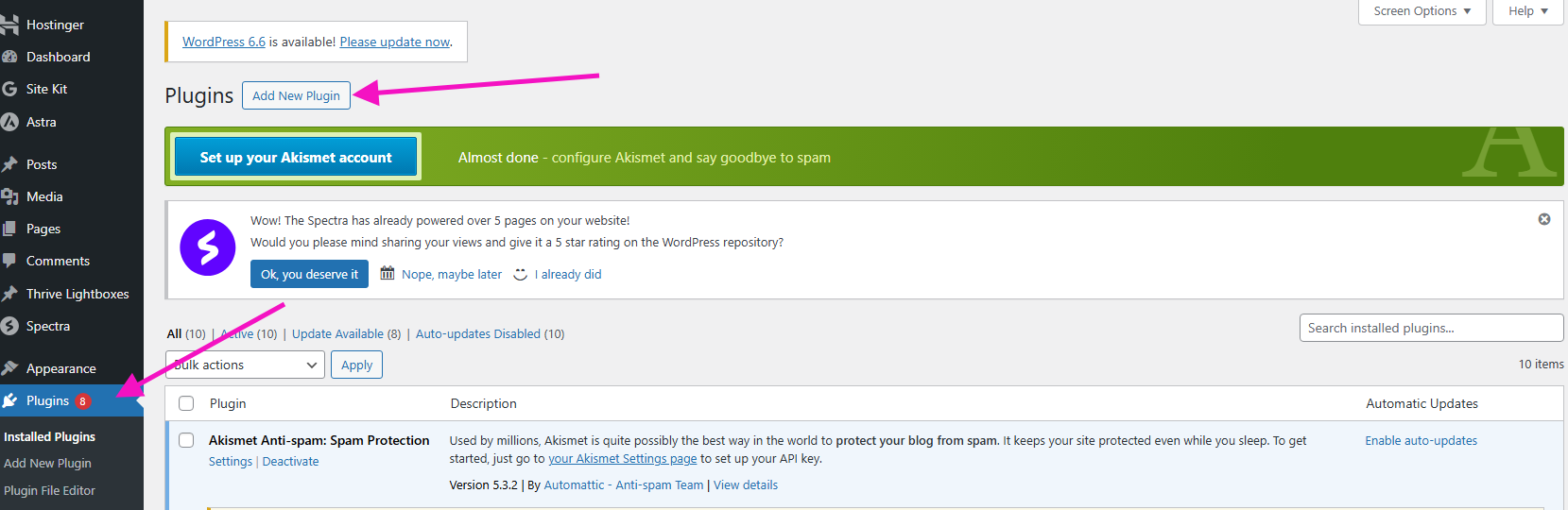
Step 1: Select “Plugins” from the left hand menu.
Step 2: Select “Add New Plugins”.
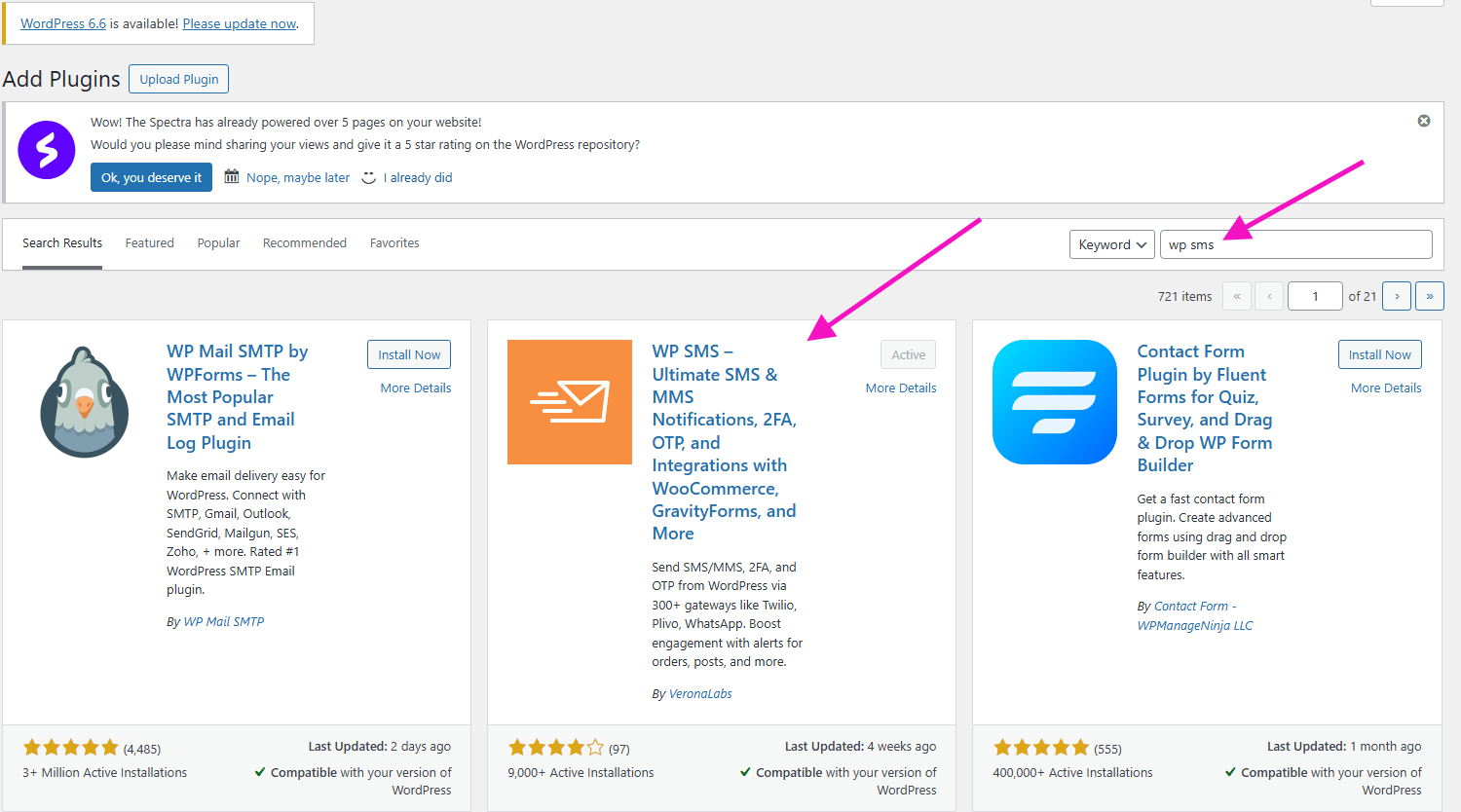
Step 1: Enter “WP SMS” into the search field.
Step 2: Select the WP SMS plugin.
Step 3: Click install and activate.
Setting Up Your Word Press SMS Account
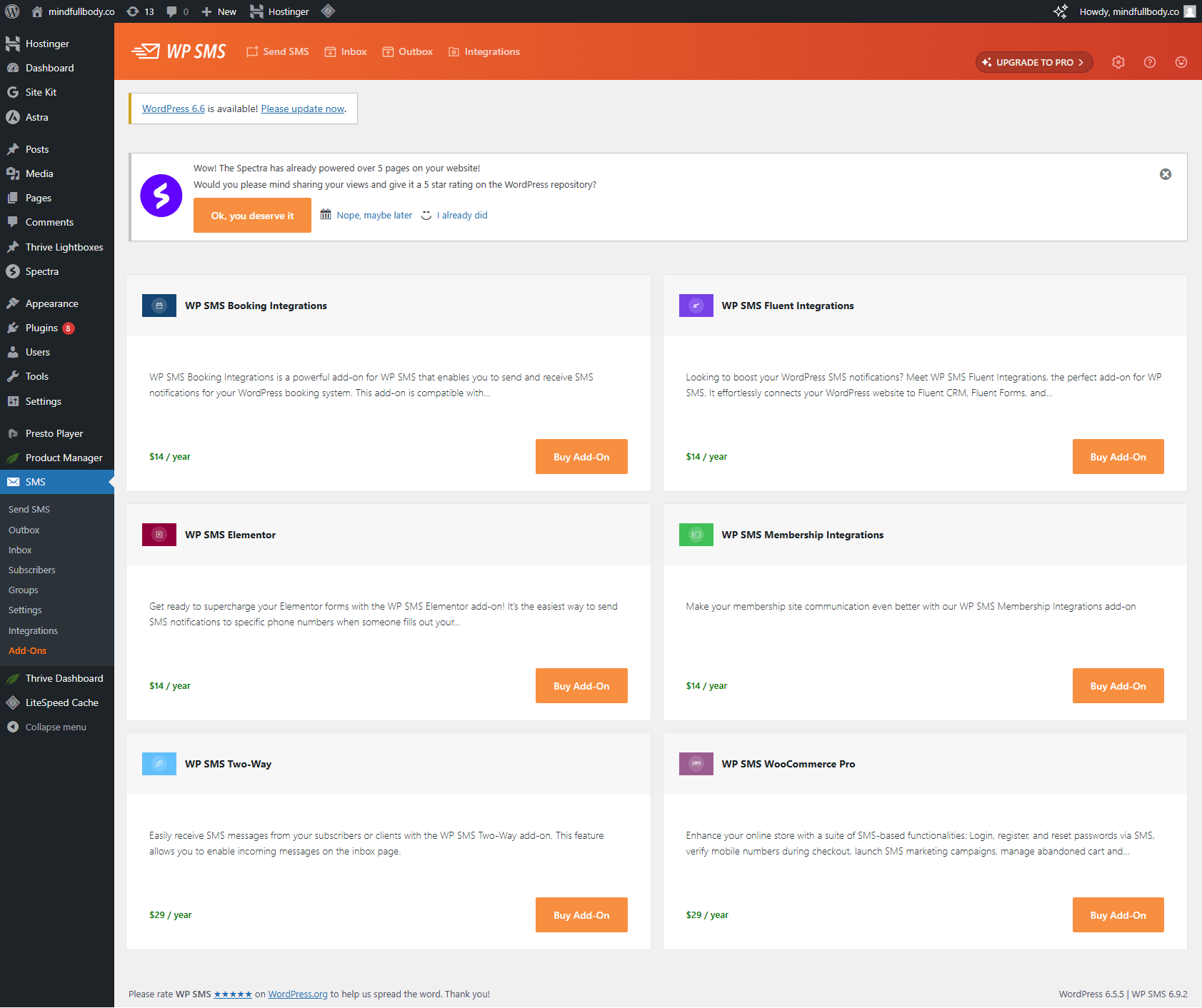
Step 1: Once activated you will be directed to the “General” screen or dashboard.
Step 2: Select “SMS Gateway” on the left-hand menu.
Step 3: Click the drop-down menu and type in”160″ and select 160.com.au.
Step 4: Enter your 160.com.au username (not your email address) and password.
Step 5: Enter your Sender ID (this can’t be all numbers)
There are some options below, I’ve selected “Admin Menu Display” and “SMS Page Display”.
Step 6: Select “Save Changes” once complete.
You can come back at any time to this page and update any of the information.
Sending A Text Message Through Word Press SMS
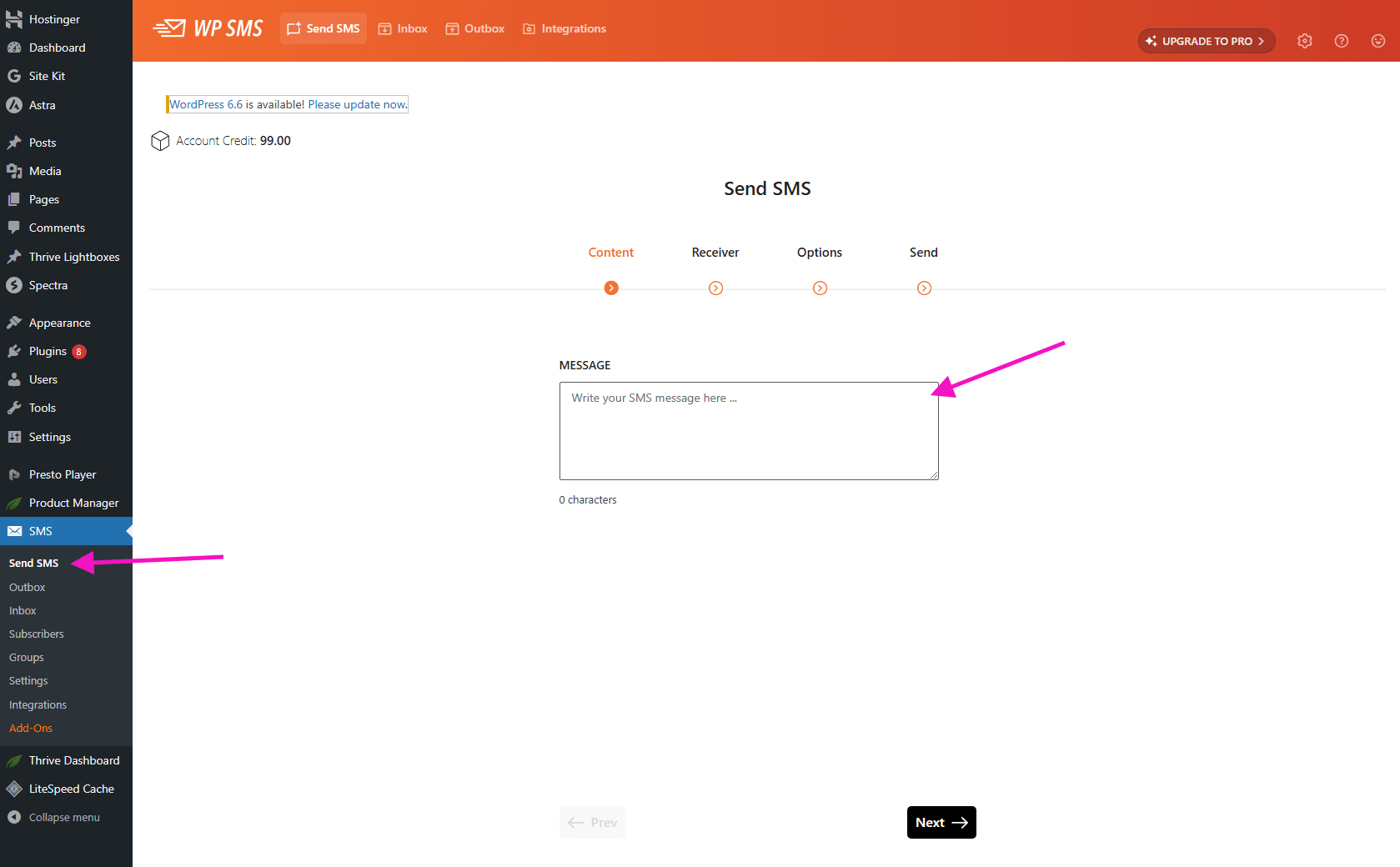
Step 1: Select “Send SMS” on the left hand side.
Step 2: Enter in your text message.
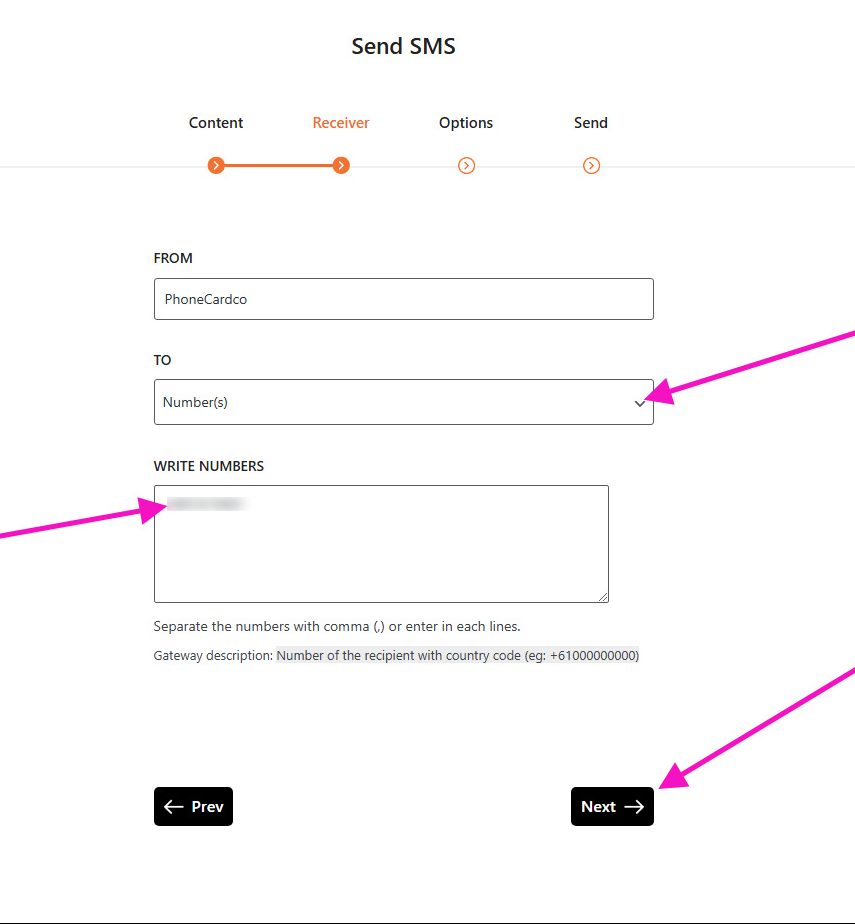
Step 1: Select the drop down box “To”.
Step 2: Select “Numbers”. You can enter multiple numbers in this box, you just need to separate each number with a comma.
Click the “Next Button”.
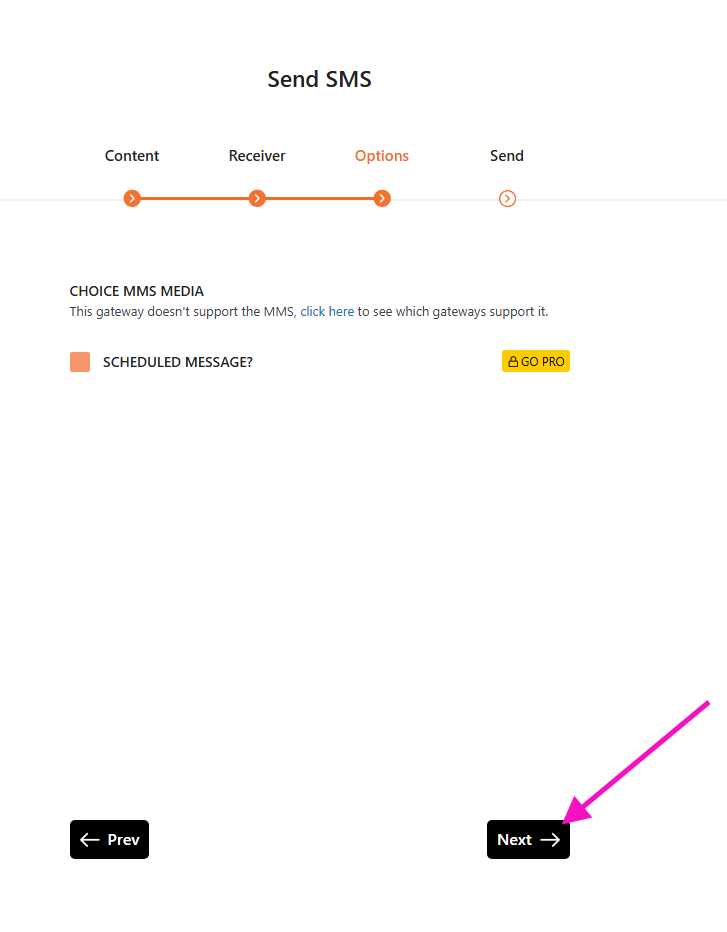
If you’ve got the Pro version you can schedule your messages here, if not then click the “Next” button.
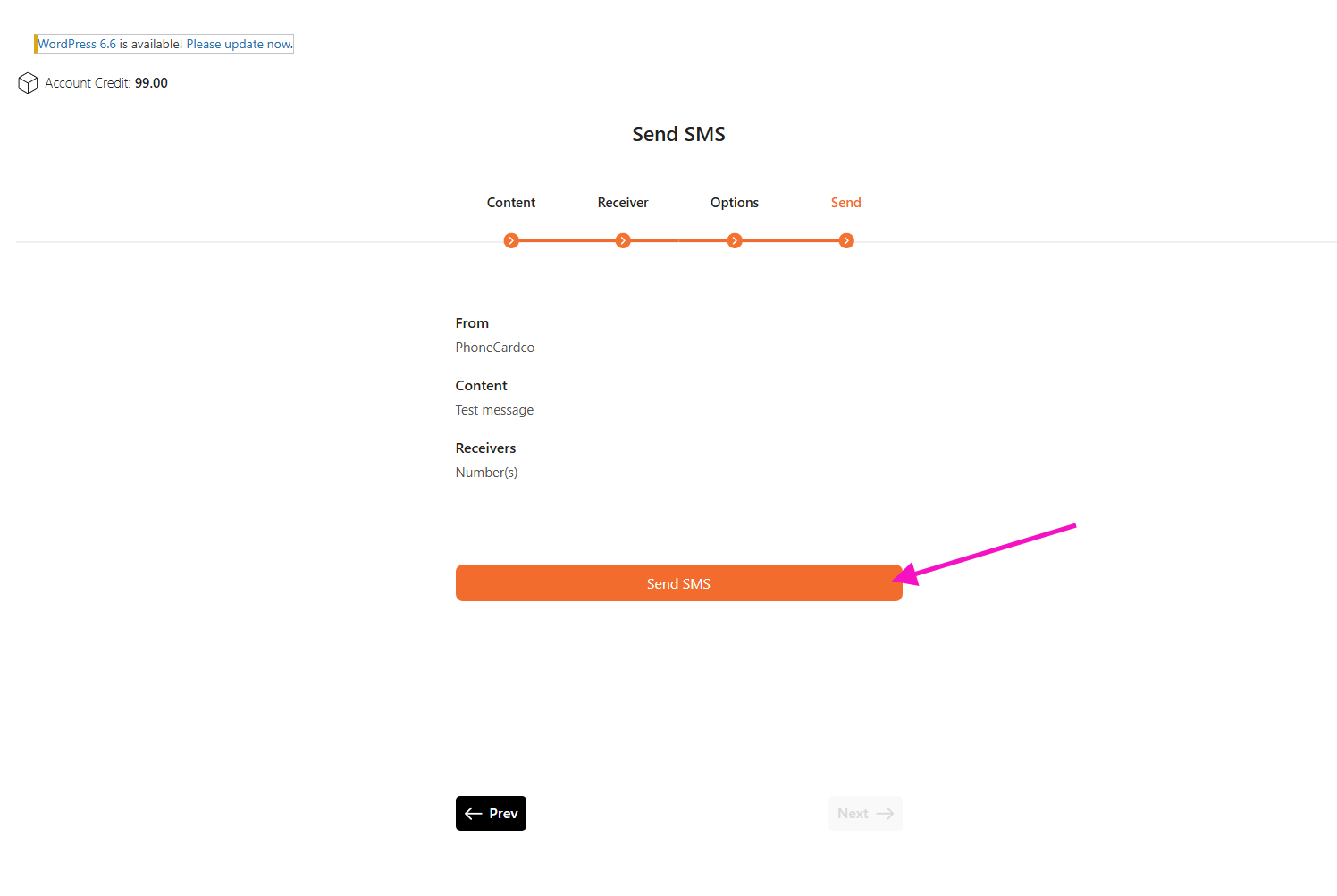
Check everything is correct, if so you can click the “Send SMS” button to send your text message.
Your SMS credit balance is located at the top left had side of the screen.