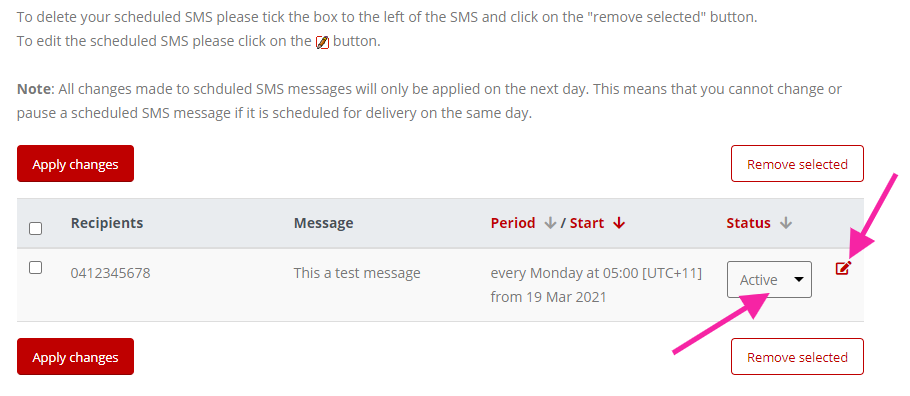How To Schedule Text Messages
In this guide, you’ll learn how to schedule text messages by date, time, specific day of the week, etc.
Scheduling A One-Off Message
- Click the “Schedule” button (located next to the “Send” button)
- Select when you would like the text message to send.
- Click “Schedule”
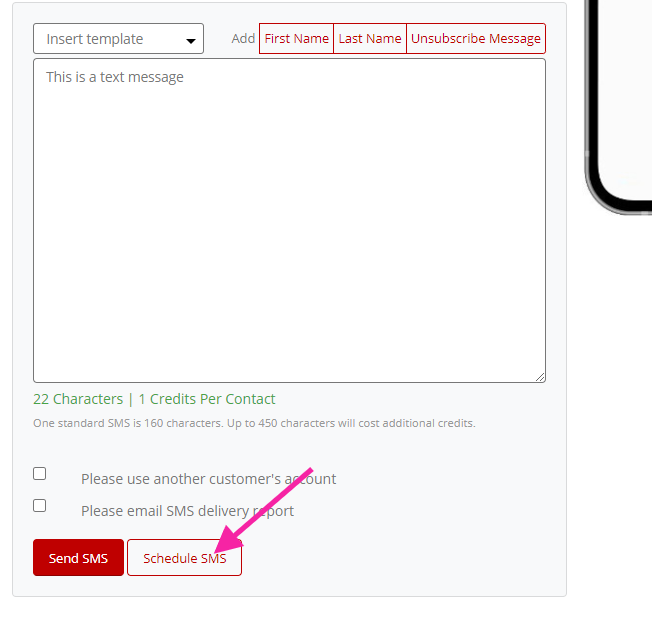
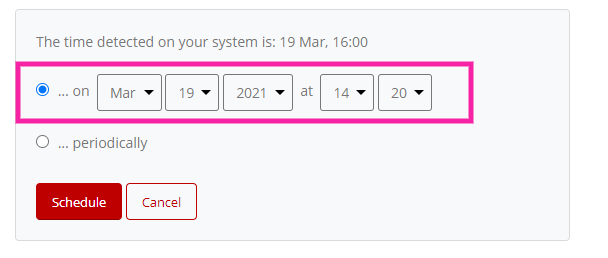
Removing Scheduled Text Messages
If you need to cancel your text message all you need to do is:
- Click on the “Delayed Message” Button on the left-hand side menu.
- Tick the box next to the message you wish to delete.
- Click the “Cancel” button.
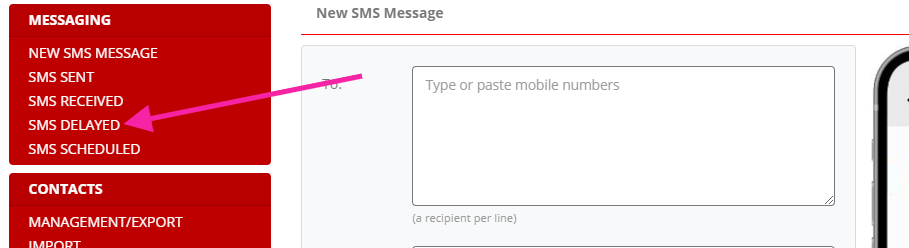
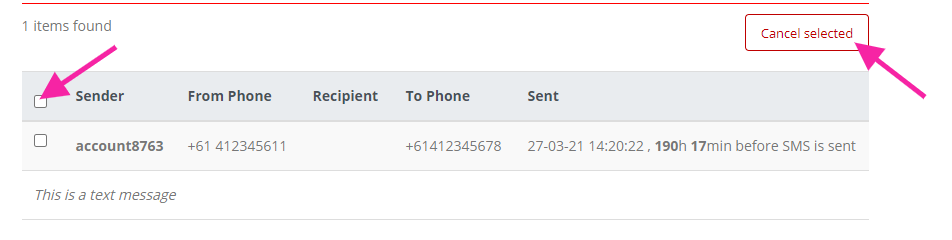
Setting Up a Recurring Scheduled Text Message
If you want to set up a text message that goes out periodically on autopilot then:
- Select “Schedule SMS”
- Select “Periodically” and select when you would like your text message to send.
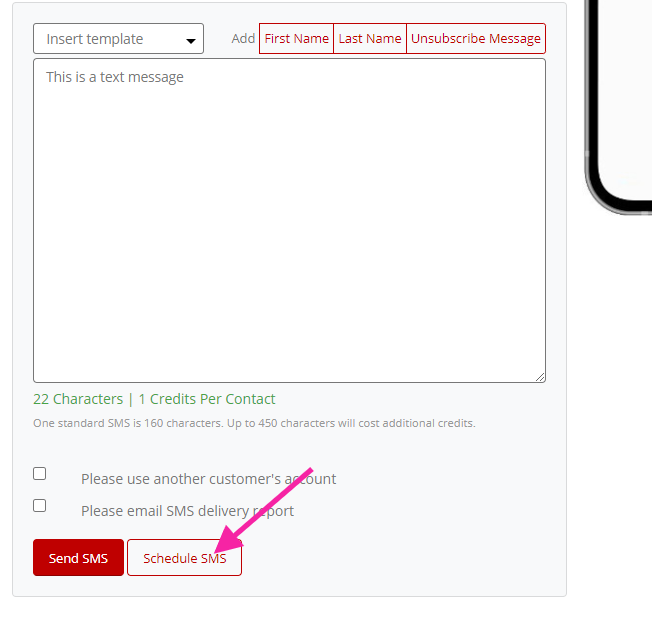
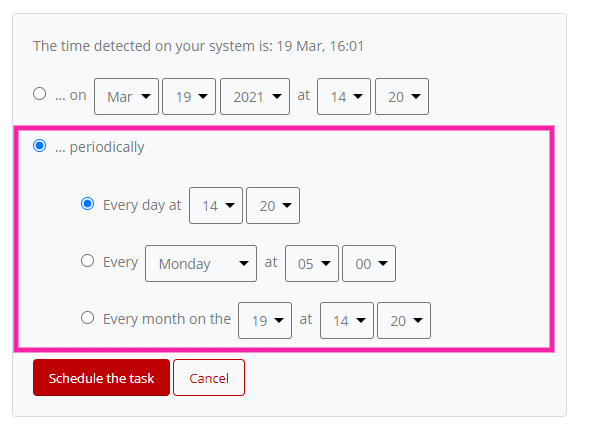
Editing/Removing Recurring SMS Messages
Once you’ve created your recurring SMs message you can edit or remove that scheduled SMS at any time, here are the steps:
Click on “SMS Scheduled” on the left-hand menu
Now you can Remove, Pause or edit your SMS message